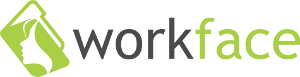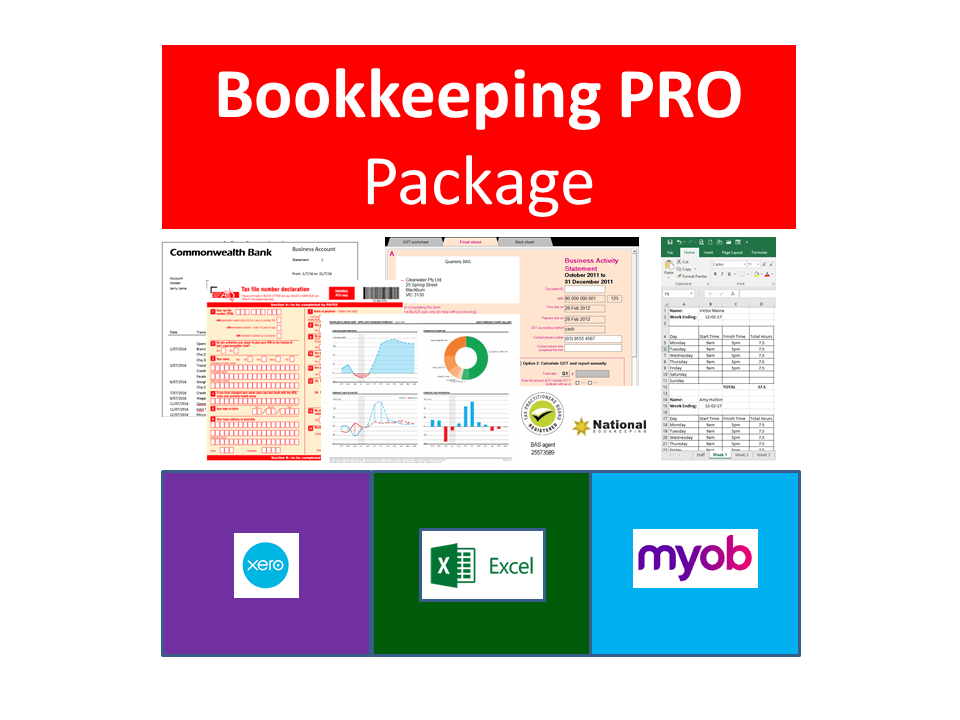Course Outline:
Here is a list of the topics currently covered in the course.
Microsoft Excel Beginners Training Course Topics
Navigation and Usage
The Excel screen including toolbars, formula bar, name box, column and row headings, sheet tabs, uses for Excel (Worksheet, Database & Charting).
Getting around a spreadsheet using keyboard & mouse, moving between workbooks. Selecting (or highlighting) cells, columns and rows & entire spreadsheets.
Entering information into workbooks and resizing columns.
Edit & Create Spreadsheets
Selecting information: Understanding the mouse cursors used within Excel, how to select cells, columns and rows and multiple ranges of information, how to select cells using the keyboard.
Copy and Paste: Drag and drop, cut, copy and paste in a worksheet and from one worksheet to another and even between different software programs.
Editing cells: Typing and entering information, editing existing information and entering the changes, using the status bar information, escaping out of cells. Changing column width and row height for single and multiple columns as well as making all the columns the same width and using AutoFit.
Database: Creating a simple database, understanding simple database structure (ideal knowledge for mail merge with Microsoft Word), Inserting and deleting columns, using Undo and redo options.
Autofill: Automatically fill numbers, dates, number patterns, days, months and years and much more. The fast way to insert sequential numbers and words. Understanding date formatting (this forms the basis for future calculations based on date format).
Work with Formulas, functions and formatting
Formulas: Entering formulas using the keyboard, arrow keys and the mouse, understand the importance of relative cells references, common formula errors, using multiplication and division and how to combine two formulas in one.
AutoCalculate: Get quick additions and basic functions quickly without having to enter formulas.
Functions: Introductions to functions and function syntax, Autosum, Autosum for several and selected ranges and an introductions to other basic functions like Maximum, Minimum, Average and more…
Functions: Sum function in more detail, using the formula bar and editing functions, using the F2 key, using Autofill to save a lot of time copying (or filling) functions using relative cell references.
Formatting: This effects the way your spreadsheet looks, everything from lines, colours, shading, and even the format of text and numbers. Topics include: Currency formatting, date and text formatting, merging cells and centering, Alignment formatting and text control within single and  merged cells, fill colour, font colour and Borders.
Advanced formatting: Autoformats that allow you to quickly make your spreadsheet look very professional, repeat last action, and format painter make it faster for you to duplicate commands and formatting, using format painter with entire spreadsheets to apply multiple formatting in just a couple clicks.
Microsoft Excel Intermediate Training Course Topics
Viewing and printing
Views: There are several ways you can view your spreadsheet on the screen and each has its own purpose. The most important thing to note is that none of these views affect the way your spreadsheet prints. Topics include: Zoom (set and custom), Print Preview and page break preview versus Normal view.
Page Setup: Including page orientation, Scaling and margins, and changing these settings.
Print areas: Setting and clearing defined print areas, understanding the difference between default and set page breaks, Inserting and moving page breaks, Changing the print order of pages, centering the spreadsheet when printing and showing/hiding gridlines and headers.
Introduction to headers and footers, using preset and custom headers and footers, including the use of file information and common fields.
Freezing panes when viewing so that certain information headers remain on the screen while you scroll through lists, and Repeating rows so that when the information is printed rows or column headers are repeated.
Printing options.
Datasets, Charting and Graphs
Charting: Creating a simple chart and learning that charts are dynamic and based up on the information stored somewhere else within the spreadsheet, Inserting labels for heading, the x & y axis, values and more. Learning how to chart mutliple rows and columns
Charting: Organising your sheet tabs, especially for new chart sheets, changing the data range within the chart wizard, charting several separate data ranges, charting options and different types of charts (pie charts)
Chart formatting: Understanding chart objects for the purpose of formatting, understanding the buttons in the chart toolbar, and using right-click to format. Formatting a data series, and parts of a pie chart, having 2 different data formats within the one chart and how to get charts into Microsoft Word documents.
Intermediate Functions and cell referencing
Number and percentage formatting: Understanding the various ways of formatting, including the understanding form percentages to better use them in formulas and functions.
Understand that cells can be formatted (even without data in them) so that when you enter data, it can look completely different to what you expected to see. Sometimes cells can be formatted in such a way that even though you enter numbers, a date may be shown. Learn about why in this section.
Relative and Absolute Cell references: Understand how relative cell referencing works to help you copy formulas and functions quickly. Also understand where they don’t work and why. Absolute cell referencing is a powerful way to reduce the amount of calculations you have to create and can save several columns or rows of typing. Learn the different types of and how to use absolute cell references in this section.
Learn and understand some fundamental mathematical functions that will help you perform most formulas and functions. These are fundamental skills that will help make more complicated functions easier to understand.
Understand how to combine two formulas into one and as a result write much better formulas and get to know the order of mathematical calculations.
Using Functions like Maximum, Minimum and average
Getting to know the “Insert Functions dialog box”, how to search for a particular function and understand the concept of “arguments” (or syntax) in functions and function categories such as financial, Date and time, maths and trig, etc.
Understanding and constructing an IF Statement.
Comments: Understand the uses for comments. Insert comments that help to explain the purpose of a cell, choose the size and location of the comments and control the way they appear on the spreadsheet. Edit comments and change the formatting within a comment, change the name of the person who made the comment, and make sure that the comment appears all the time or only when you move the mouse to it.
Show/Hide Columns/Rows: Learn how to hide columns or rows that contain confidential information. This way you can print the spreadsheet out without the confidential information, but use the confidential information to perform the necessary calculations.
Microsoft Excel Advanced Training Course Topics
Databases, filter/sort, named ranges
Looking at Excel program options, automatic calculation, error checking rules, customising the ribbon and quick access toolbar. The format of databases: delimiters, headers, records, fields, flat file vs relational data, filtering and sorting data and different data formats like Comma Separated Values (CSV), TXT, Tab separated values and how to open data in different programs. Naming Ranges and using Named Ranges in formulas. Data validation and drop down lists and mastering find and replace.
Pivot tables, 3D formulas, Advanced Formulas and protection
Understand 3D formulas between worksheets, cleaning up data using advanced filter, create a pivot table and change the value field settings, create a pivot chart to visually show the stats, using advanced functions like CHOOSE, VLOOKUP, HLOOKUP, MATCH and INDEX, look at advanced functions within functions (Nested Functions) and how to protect the worksheet and workbooks.
Goal Seek, data consolidation and Solver
Find out how much you can afford to pay for a house using goal seek and financial functions, consolidate the information from several sheets, understanding the grouping of data, use solver to explore possible outcomes depending on input variables.